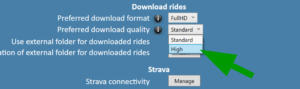Downloading a ride #
You can download your first ride after signing in. You find the first ride to download by clicking on the ‘Cloud library’ button:
The cloud library is your virtual library in the cloud. You can sort the columns by clicking the headers. If you have just started cycling, we suggest you download the ‘Oldendal from Stryn’ ride. If you are looking for a classic climb as your first download, then Col d’Iseran from Bonneval-sur-Arc is a good start. To go into more details about finding a ride, please read our article on Starting as a beginner or Finding a ride.
Once you have found a ride you find interesting, you double-click on it:
By double-clicking on a ride you find interesting, you will get a detailed overview. If you want to download the ride, you simply click the download button.
And the download begins:
A typical download will take around 10 minutes. But it depends on the download speed of your internet connection, the length of the ride, the format of the video (DVD, HD, and Full HD), and the quality of the video (Standard or High). Read more below about the different options.
You can only download one ride at a time. If you regret starting the download, you can cancel the download anytime by clicking the ‘download’ button again. Once the ride is downloaded, you have the option to start the ride immediately:
This option only works if you already have set up your trainer (read more about how to set up your trainer).
The downloaded ride ends up in your local ride library (My Rides). This library is accessible to you from the main menu by clicking the ‘My Rides’ button:
Deleting a ride #
If you want to delete a ride, you go to ‘My Rides’ and click on the ride you want to delete:
In the detailed view, you have the option to delete the ride:
Downloading to an external hard drive #
If you are short of space on your local hard drive, you have the option to download the rides to an external hard drive (read more here).
Changing the download format and quality #
To support a wide range of PCs and internet speeds, Open Road gives you the freedom to download our rides in three formats (DVD, HD, and Full HD) and in two qualities (Standard and High). For normal PCs less than a few years old, we recommend you to keep the default setting (HD with standard quality).
If you experience the PC is struggling during training, we recommend going to ‘General settings’ and set the download format to ‘DVD’ instead of ‘HD’. If you have a powerful PC, we suggest you download the routes in Full HD and ‘high quality’ for the ultimate big-screen cycling experience. But please have in mind that Full HD and ‘high quality’ files will take up more space on your hard drive and require more time to download.
To change the download format and quality of the video, you simply go to ‘General Settings’ and pick your preferred download format and quality: